Most cable ISPs use a MAC Authentication to establish Internet connections for end-users. A Media Access Control (MAC) address is assigned a unique 48-bit (6-byte) integer that is attached to an Ethernet NIC for each computer. To set-up your Linksys router to a Cable ISP, you have to do MAC Cloning. MAC Cloning is a procedure which enables a router to copy the MAC address of the PC that's registered with the ISP.
To setup a Linksys router with Cable connection you need to perform five steps:
1. Verifying Internet Connection
2. Connecting Devices Together
3. Checking the Router's LEDs
4. Configuring a Linksys Router for a Cable Connection
5. Power Cycling
Note: Before proceeding, use the computer that can go online when connected to the modem and follow the steps below.
1. Verifying Internet Connection
Connect the Broadband modem to the computer using an Ethernet cable without the router installed and make sure that the Internet connection is active. If it is not, contact your Internet Service Provider (ISP). If it can go online, the PC connected to the modem is the one that's registered with the ISP. After verifying the Internet connection, proceed in connecting the devices together.
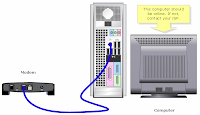
Note: The image may vary depending on the computer and modem you're using.
2. Connecting the Devices Together
After ensuring that you have an active Internet connection, connect the modem to the router's Internet port and the computer to any of the four Ethernet ports.

After connecting the devices together, proceed in checking the router's LEDs. For instructions, follow the steps below.
3. Checking the LEDs
After connecting your modem and PC to the router, check the lights on the front panel of the router.
After checking the router's LEDs, proceed in setting-up the Linksys router for cable connection.
4. Configuring a Linksys Router for a Cable Connection
Step 1: Open a web browser such as Internet Explorer.
Step 2:Go to the Address bar and enter your router’s IP address ("192.168.1.1" is the default IP of most Linksys routers) then press [Enter].
Step 3: A new window will prompt for a User name and Password. Leave the User name field blank then enter your router’s password ("admin" is the default password), then click OK.
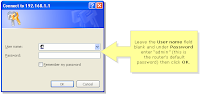
Step 4: When the router's web-based setup page appears, look for Internet Connection Type and make sure it is set to Automatic Configuration - DHCP.
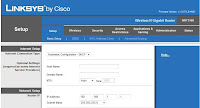
Step 3: Click on Save Settings.
Step 4: Click MAC Address Clone then select Enabled.
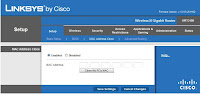
Step 5: Click on Clone My PC's MAC.
Step 6: Click on Save Settings.
Step 7: Click on Status Tab.
Step 8: Check the value of the IP Address. If the IP Address has numbers, this means the router has been properly configured. You should now be able to access the Internet. If you're not online, perform a power cycle to synchronize the router with the modem.
Note: If the IP Address is all zeroes (0.0.0.0) perform a power cycle. After configuring the router for cable connection and you're still having difficulties getting online, proceed in performing a power cycle.
5. Power Cycling
Step 1:
Shutdown the computer.
Step 2:
Unplug the router's power cable.
Step 3:
Unplug the Broadband modem's power cable and wait for 30 seconds.
Step 4:
Plug in the Broadband modem's power cable and wait for its lights to appear stable.
Step 5:
Plug in the router's power cable once the modem's lights appear stable.
Step 6:
Power on the computer on and test the Internet connection.
Note: If you're not online after performing this procedure, you may need to upgrade the firmware of the router.
___

No comments:
Post a Comment